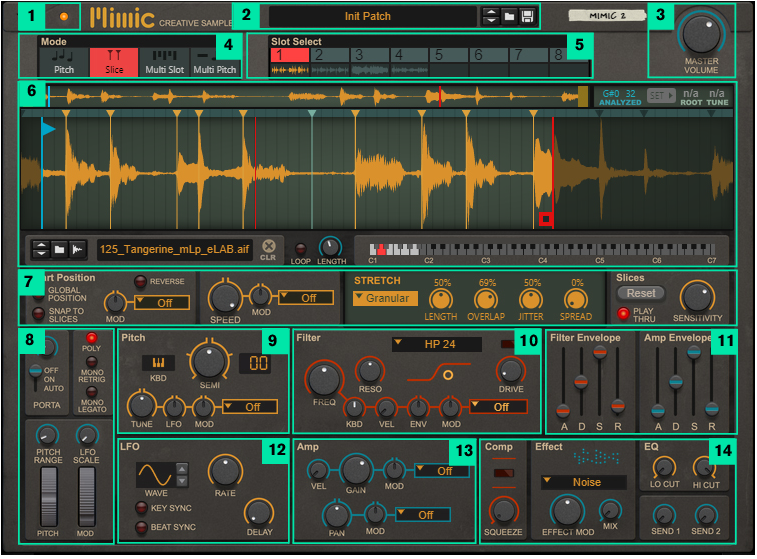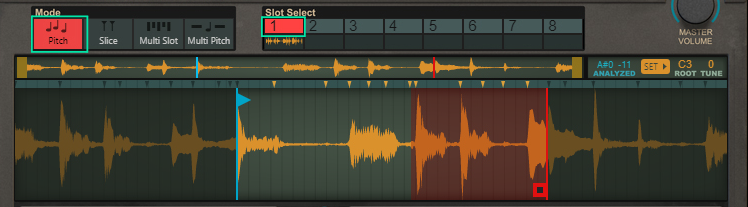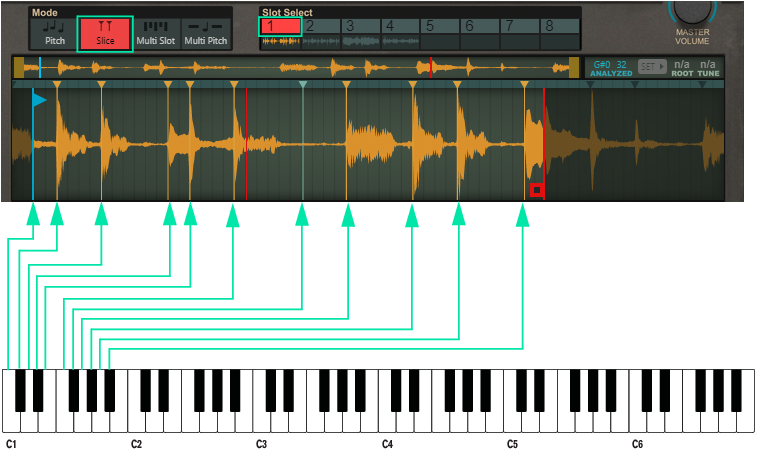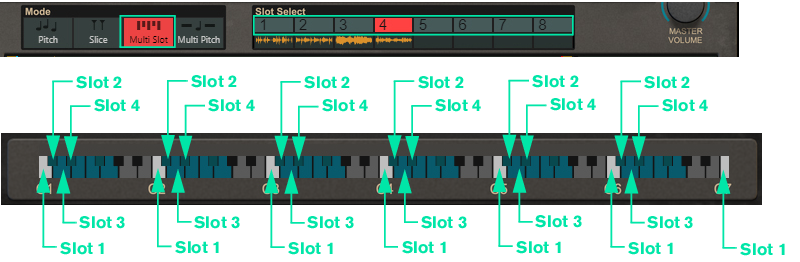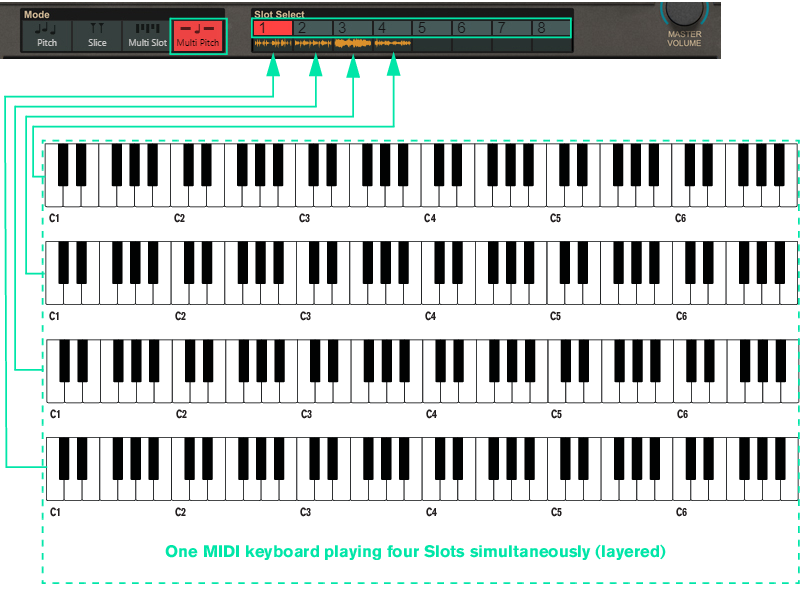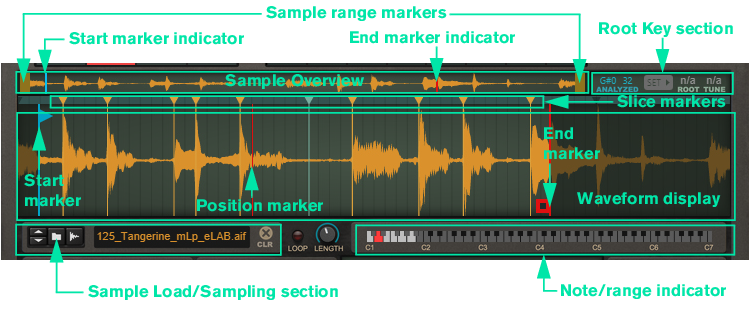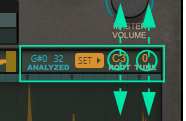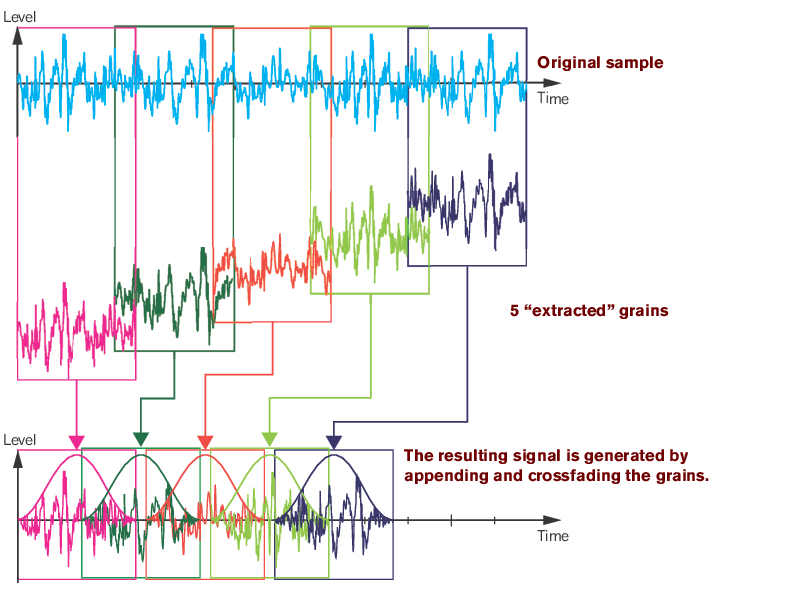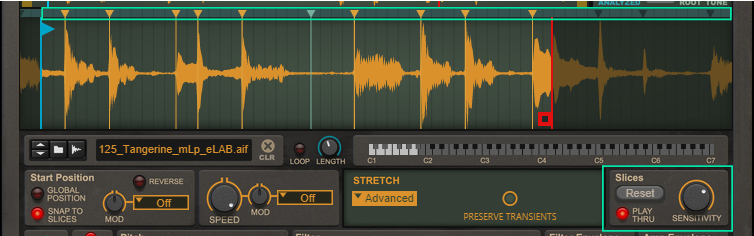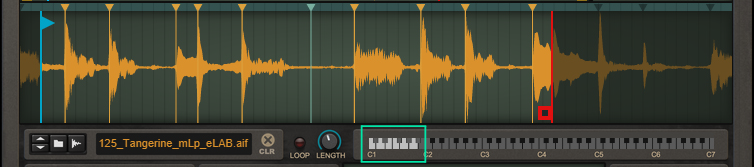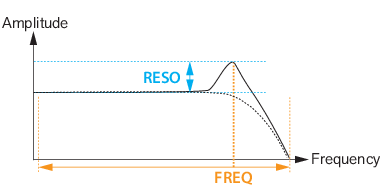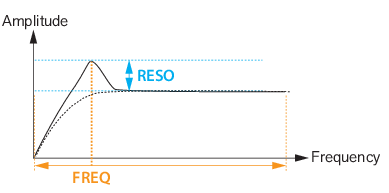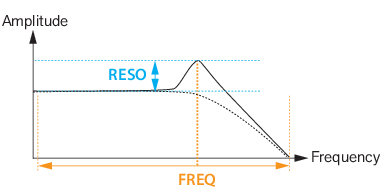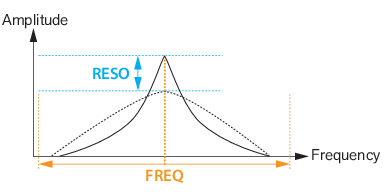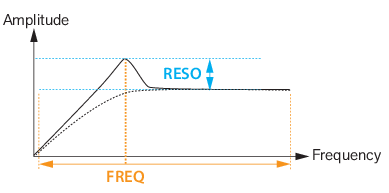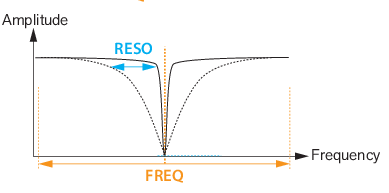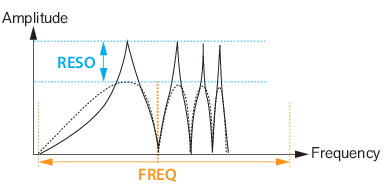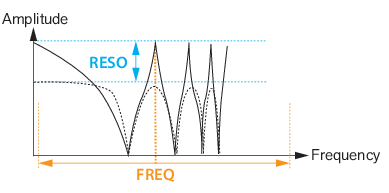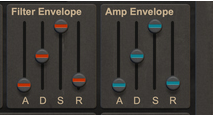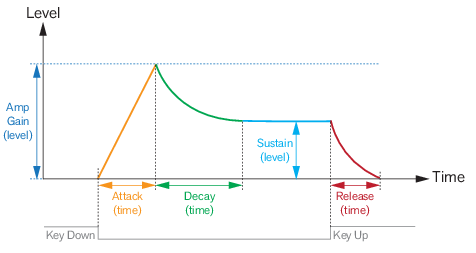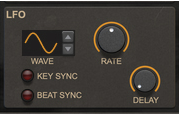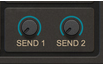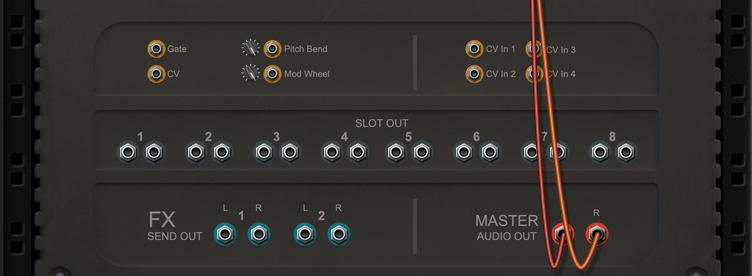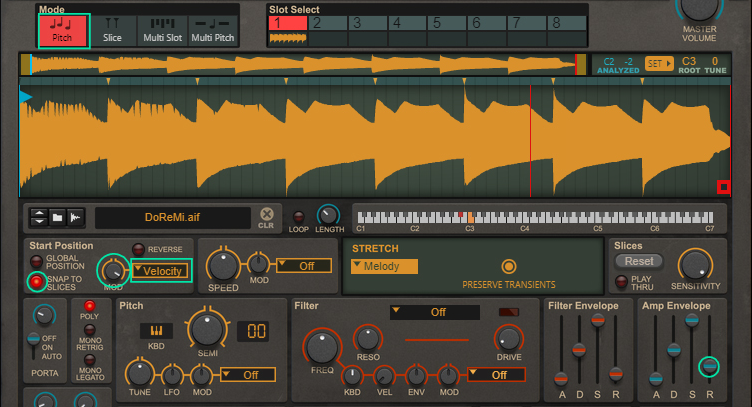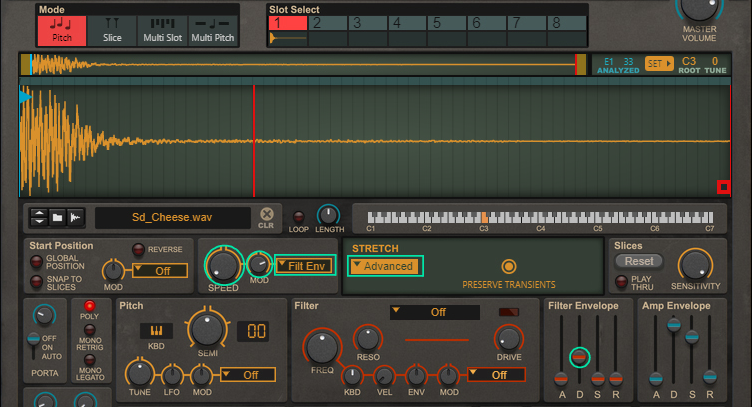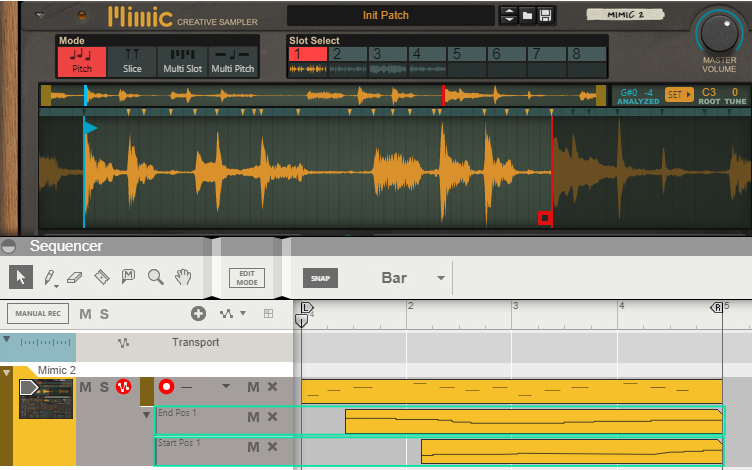A Mimic patch contains the parameter settings for all used Slots, i.e. up to eight complete parameter setups. Loading and saving patches is done in the same way as with any other internal Reason device, see “Loading patches” and “Saving patches” for details.
In Slice Mode you select one of the eight Slots for playback, and slice a (longer) sample, manually and/or automatically. The slices are then triggered from the keyboard (chromatically, with the leftmost slice playing back from note C1) without affecting the original pitch of the sample. See “Slices” for more details.
|
1.
|
Click the desired Slot button (see “Slot Select” below) to select it.
|
|
•
|
|
|
Also see the description of the “Global Position”, which allows new notes to continue playing at the current sample playback position (and not restart playback).
|
|
|
Set the desired Pitch Bend range for the “Pitch Bend” wheel with the up/down buttons, or by click-holding on the display and dragging up/down.
|
The Pitch Bend wheel can be used for bending note pitches up and down. Mimic also responds to Pitch Bend MIDI data from a connected MIDI master keyboard. You set the desired Pitch Bend Range with the “Pitch Range” control above the Pitch Bend wheel.
|
|
Note that if you have selected the Tape Stretch algorithm (see “Tape”), pitch bending the sample will also
affect its playback speed. |
Here is where you load/sample the audio for the currently selected Slot. The Waveform display differs somewhat, depending on which Slot Mode you have selected (see “Slot Mode”).
See the “Sampling” chapter for more information about setting up and using Reason for sampling.
Note that the Start and End markers cannot be set in reversed order. If you want to play the sample backwards, from the End marker to the Start marker, click the Reverse button (see “Reverse”).
|
|
If you are playing back the sample reversed (see “Reverse”) the looped region originates from the Start Marker instead and is displayed in transparent blue.
|
|
|
|
|
|
Depending on which Stretch type (see “Stretch”) is currently selected, the sonic result will vary. If you have selected the Tape Stretch type (see “Tape”), the Speed knob also affects the pitch. Note that the Speed can be set all the way down to 0%, i.e. “stop”. Great for Tape Stop effects in Tape mode and for static playback in other Stretch types, for example.
#Tape
With the Tape stretch type selected, there is a Loop X-Fade knob present. This controls the crossfade amount when the Loop function is active for the sample/slices (see “Loop and Loop Length”).
|
|
The Melody stretch type is well suited if you are using the Loop function (see “Loop and Loop Length”), since it usually reduces clicks/pops at the loop point.
|
|
|
Even though slices are the core of Slice mode, they are available in the other modes too. They can be used for snapping the Start position (see “Setting the sample start and end”) - either when you drag it manually or when you modulate or automate it.
|
#Semi
|
|
Note that if you are using the Tape Stretch type (see “Tape”), the pitch settings also affect the playback speed.
|
#Tune
#LFO
|
|
By using the LFO Scale function (see “LFO Scale”), you can gradually introduce the LFO modulation amount by using the Mod Wheel.
|
|
•
|
|
•
|
|
•
|
|
•
|
|
•
|
|
•
|
|
•
|
|
•
|
#Freq
#Reso
#Kbd
#Vel
#Env
|
|
|
|
By using the LFO Scale function (see “LFO Scale”), you can gradually introduce the LFO modulation amount by using the Mod Wheel.
|
#Wave
#Rate
#Gain
This is the maximum level the envelope will reach after the Attack stage is completed (see “A(ttack)”.).
#Vel
#Pan
#Mix
The Send knobs can be used for tapping the output signal of the Slot to the corresponding FX Send Out jacks on the rear panel (see “FX Send Out”). You could then route the signals to external effect devices and then further to a separate mixer/audio channel.
Here you can route the audio from all eight Slots to external effect devices for further processing. Since there are no FX Return jacks on Mimic, route the processed signal to a separate mixer/audio channel. You can control the Send level of each Slot with the respective Send knobs (see “The Send section”).
|
|
Try to avoid having a lot of notes decaying at the same time. Try shortening the Release time of the Amp Envelope (see “The Filter Envelope and Amp Envelope sections”) and/or deactivating Play Thru in Slice Mode (see “Play Thru”).
|
|
|
|
2.
|