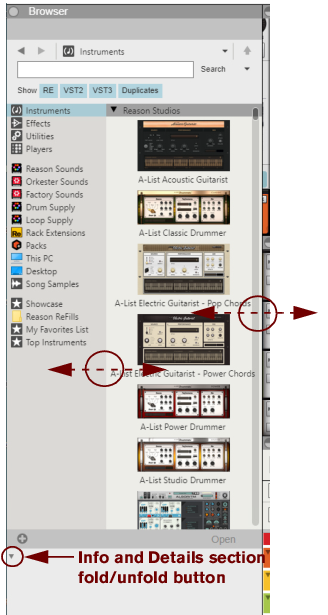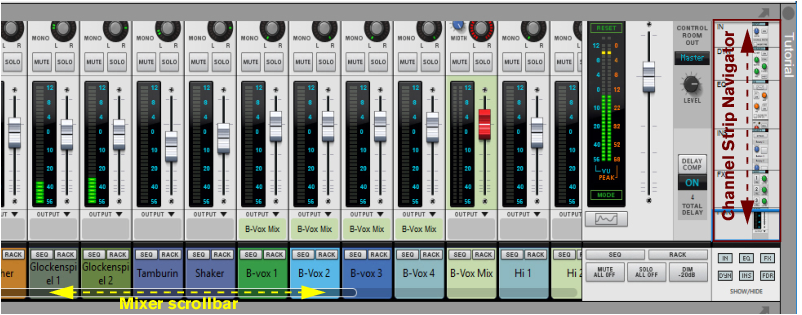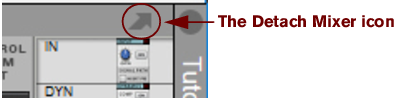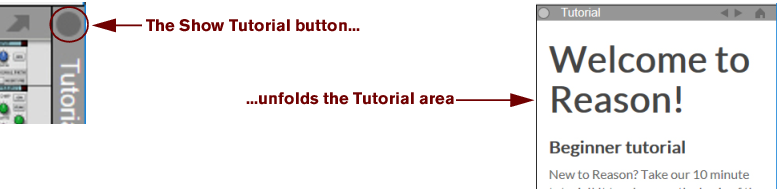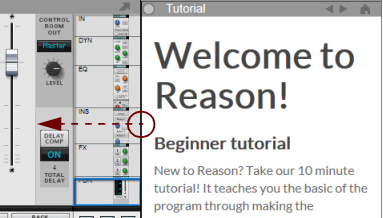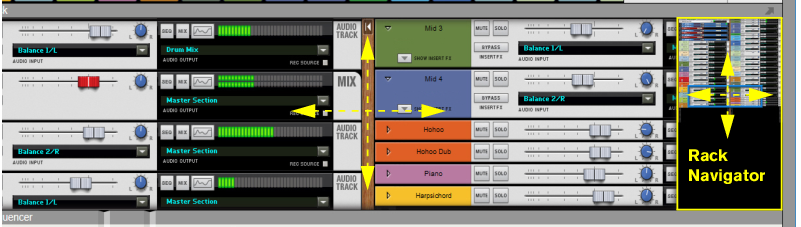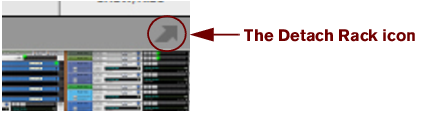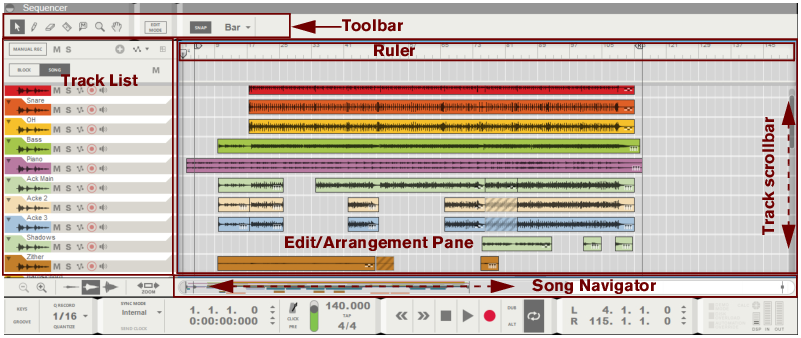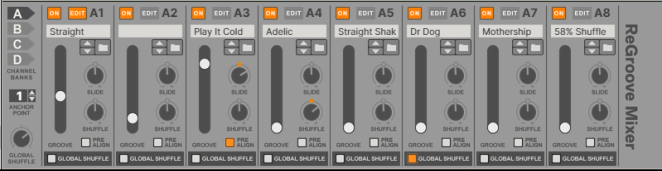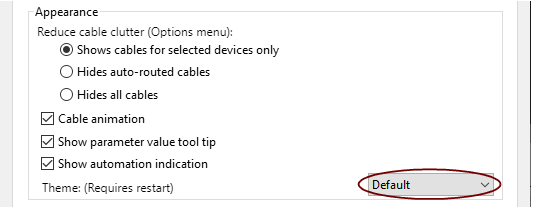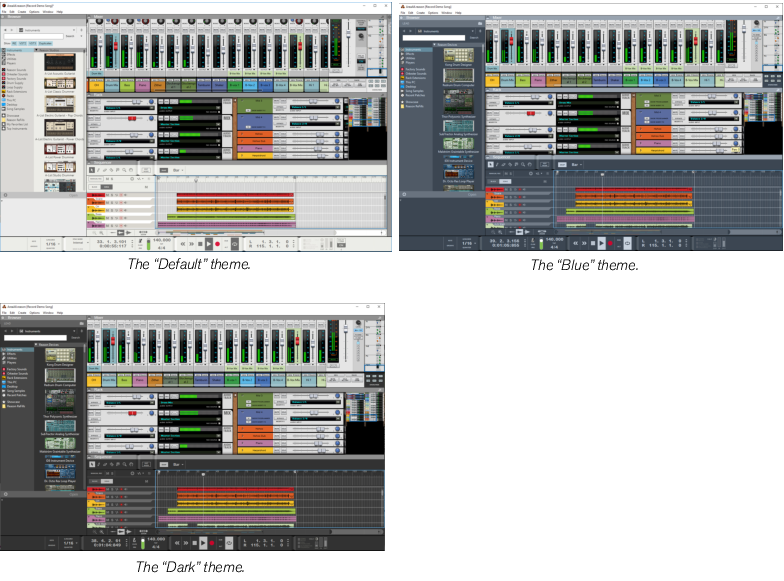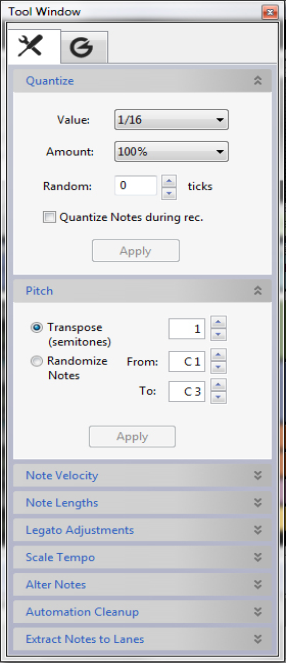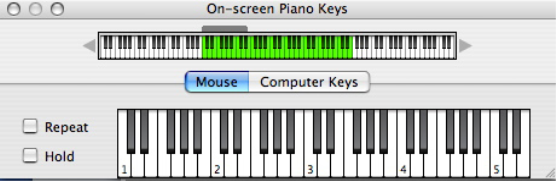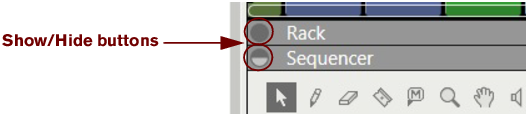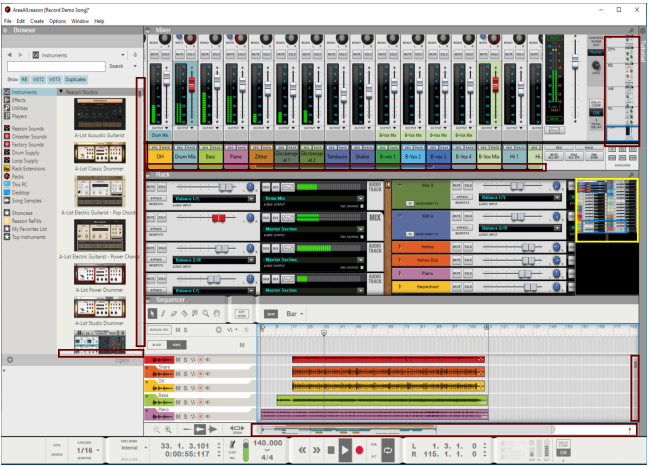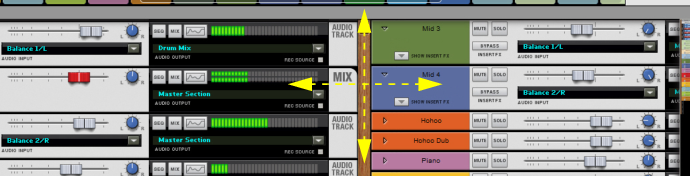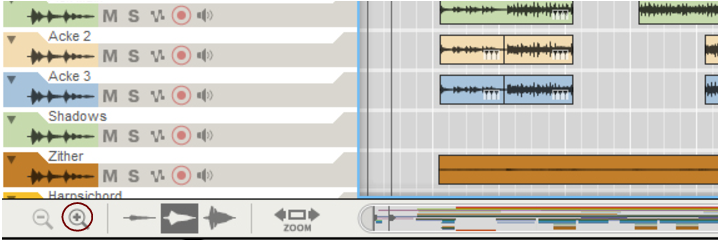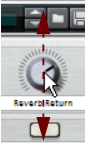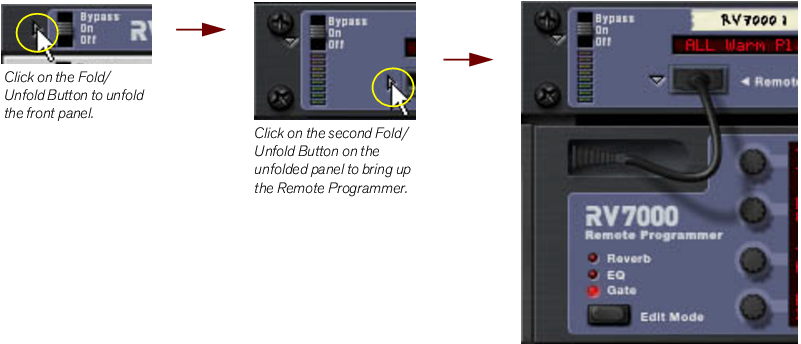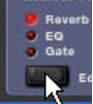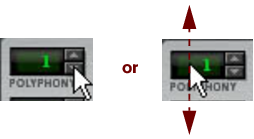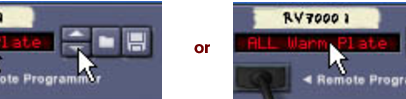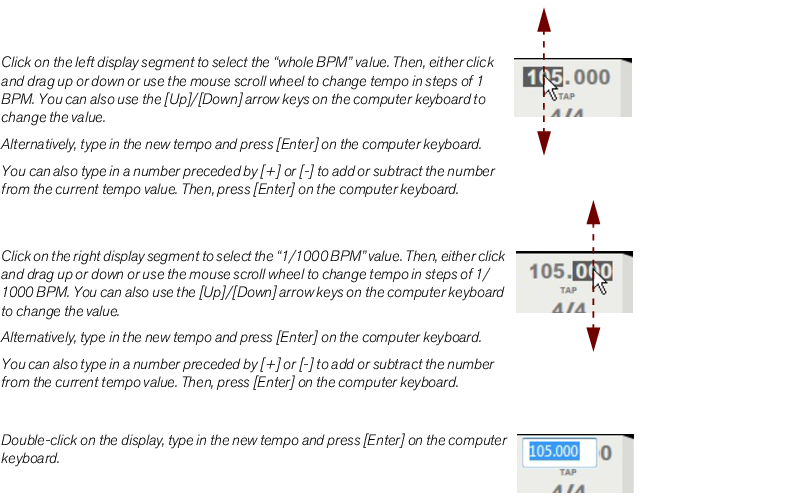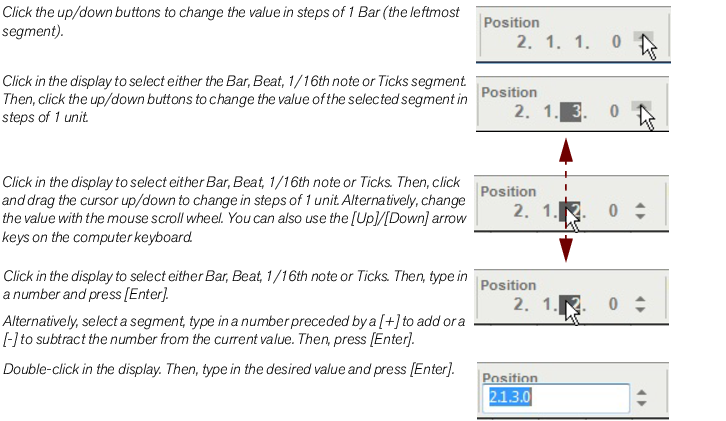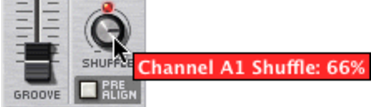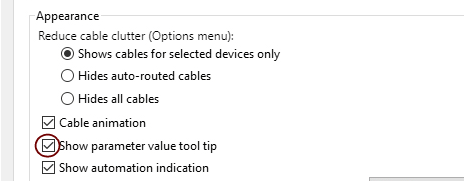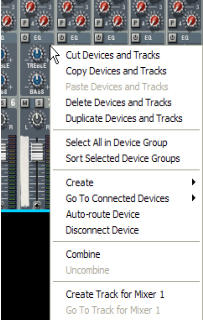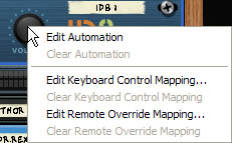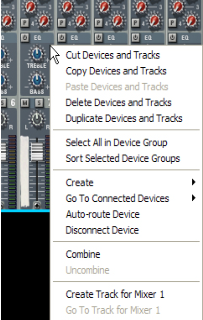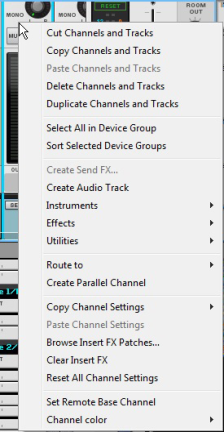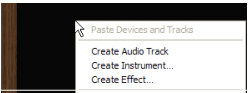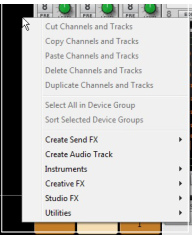|
•
|
The areas can be viewed together, as in the picture above, in pairs or separately - see “Navigating between the areas”. The areas can also be resized - see “Resizing”.
|
•
|
See “About using the Browser in the detached rack” and “Creating devices” for information on how to use the “Device” functions.
|
|
•
|
See “Using the Browser” for information on how to browse for patches and songs.
|
|
•
|
See the “Sampling” chapter for information on how to use the “Song Samples” functions.
|
You can scroll in the Sequencer by using the Track scrollbar to the right and the Song Navigator at the bottom of the Sequencer - see “Scrolling” and “Zooming in the Sequencer”.
|
•
|
See the “Note and Automation Editing” chapter for information on how to use the various functions of the “Sequencer Tools” tab.
|
|
•
|
See “The ReGroove Mixer” chapter for information on how to use the functions of the “Groove Settings” tab.
|
See “On-screen Piano Keys” for more information.
In the Sequencer you have to manually switch to the Hand Tool by selecting it from the sequencer Toolbar. With the Hand Tool selected, you can scroll in any direction on the Edit/Arrangement Pane. Refer to “Hand Tool” for more information.
In the Sequencer it’s possible to zoom in and out horizontally using the Song Navigator. You can also use the Magnifying Glass Tool on the Sequencer Toolbar to zoom vertically - see “Magnifying Glass Tool”. In addition to this, it’s also possible to set a zoom level for the audio recordings inside the Audio Clips.
Using the Small Waveform Zoom Mode is especially useful if you have recorded with the Clip Safe function (see “Recording using the Clip Safe function in Propellerhead Balance”) where the dynamic range can be quite wide.
|
•
|