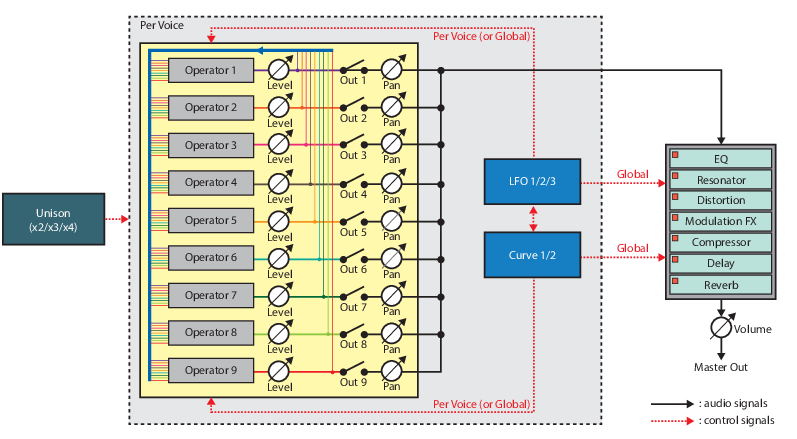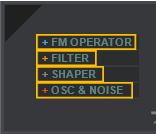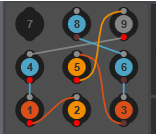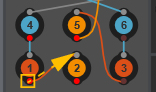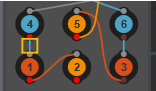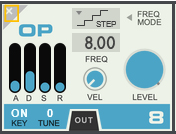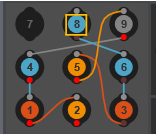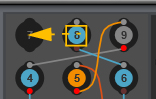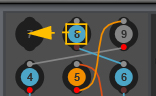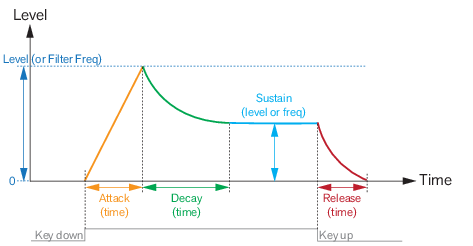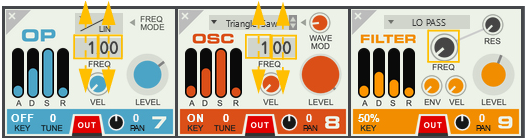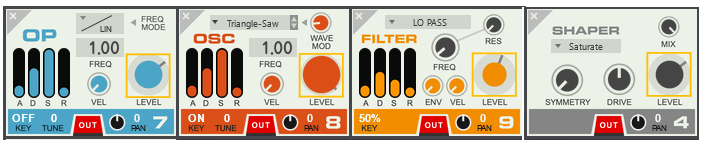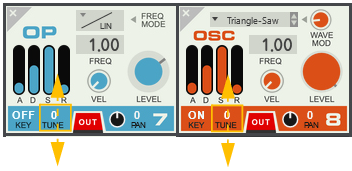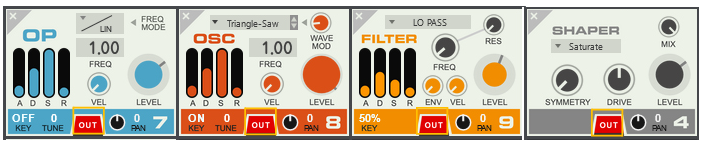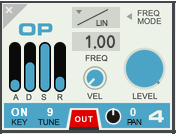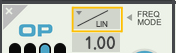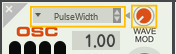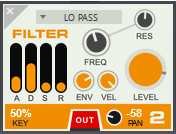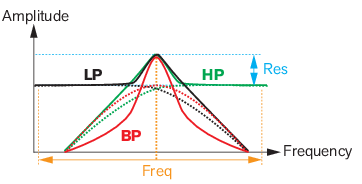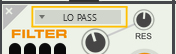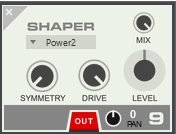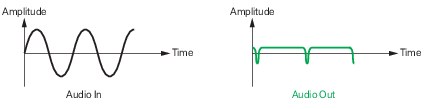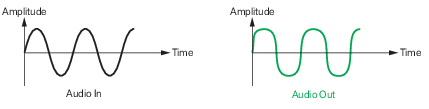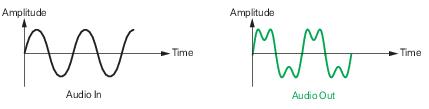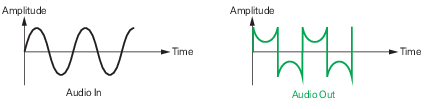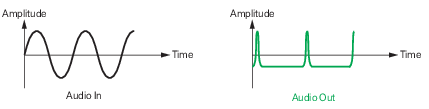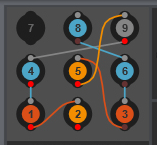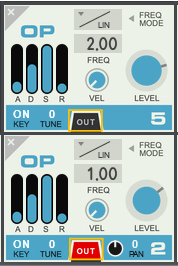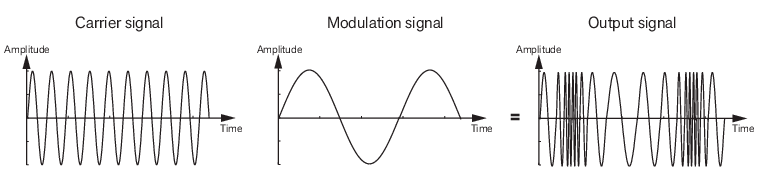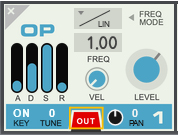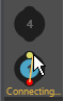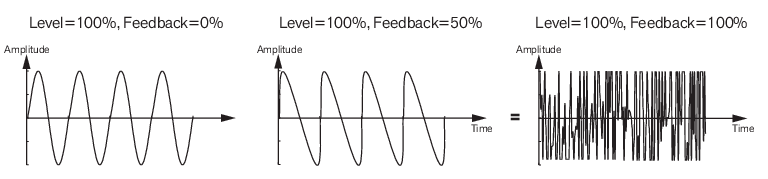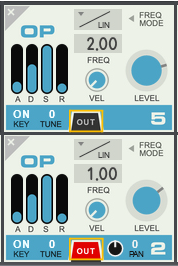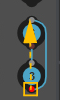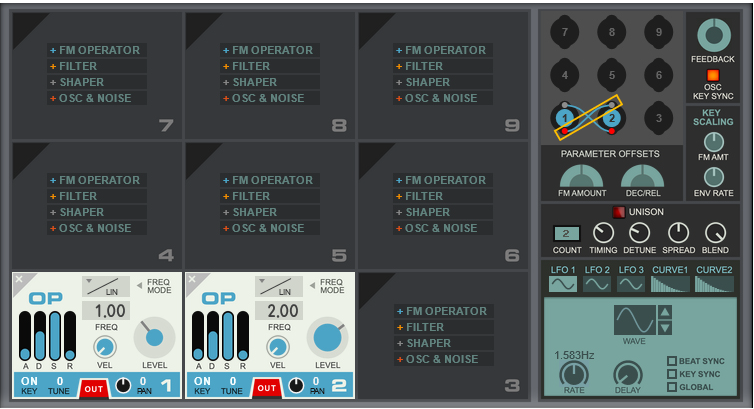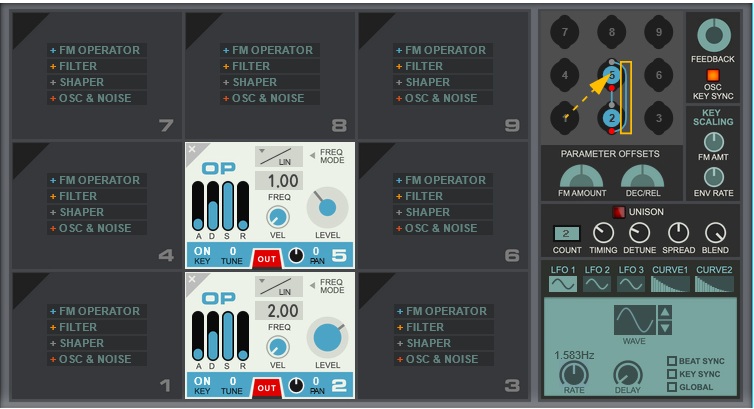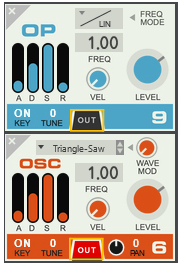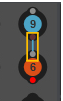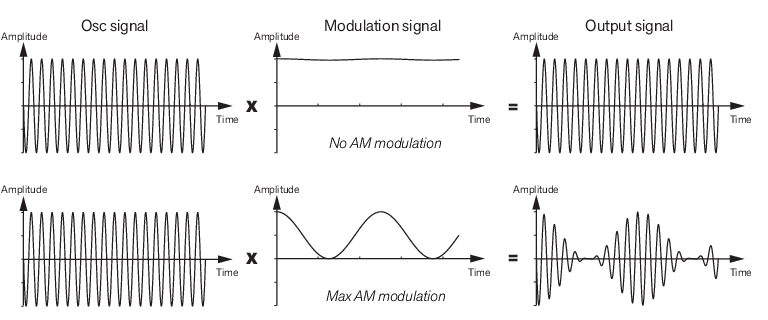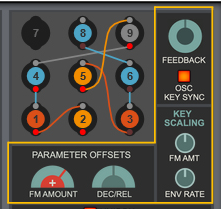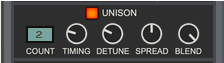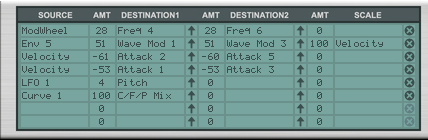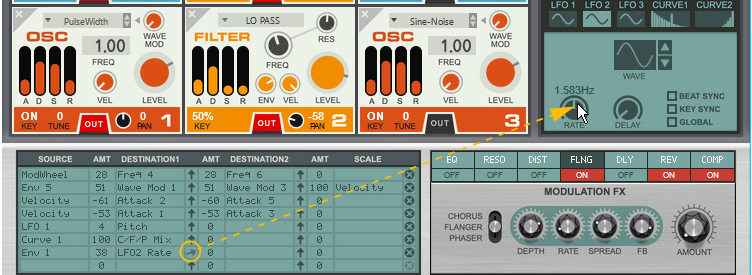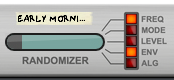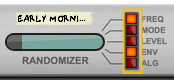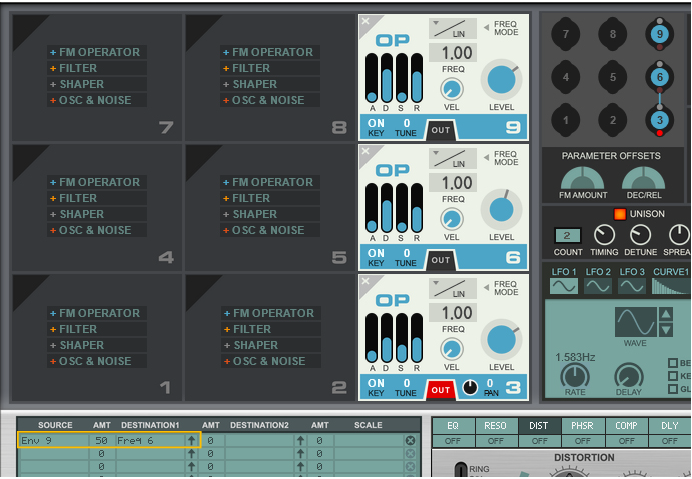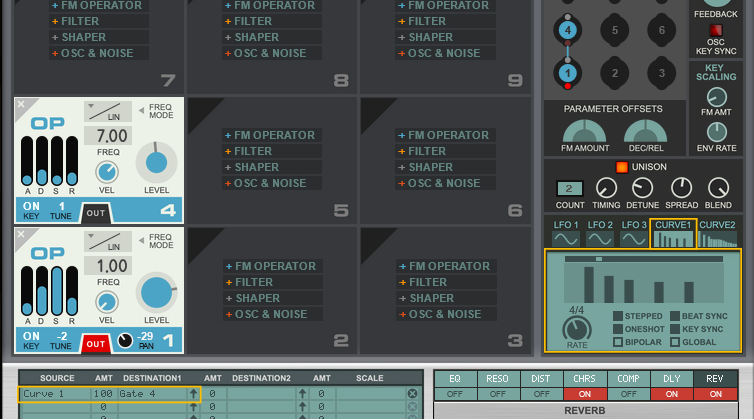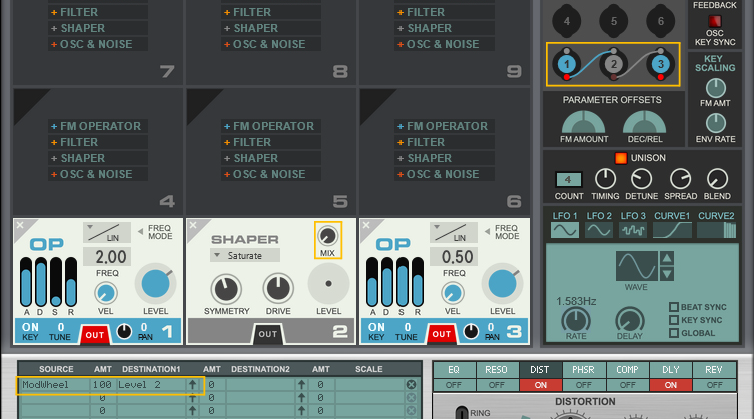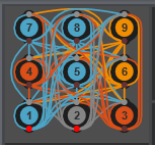|
•
|
|
•
|
|
|
Set the desired Pitch Bend range for the “Pitch” wheel by dragging up/down in the display.
|
The Pitch Bend wheel can be used for bending note pitches up and down. Algoritm also responds to Pitch Bend MIDI data from a connected MIDI master keyboard. You set the desired Pitch Bend range with the “(Pitch) Range” control to the left of the Pitch Bend wheel.
The Mod Wheel can be used for controlling almost any parameter in Algoritm. Use the Mod Wheel as a Source
parameter in the Modulation Matrix section and then route to the desired Destination parameter(s), see “Modulation Matrix”.
parameter in the Modulation Matrix section and then route to the desired Destination parameter(s), see “Modulation Matrix”.
|
•
|
|
•
|
|
•
|
|
•
|
The paragraphs below show how to make the basic creations/connections/reroutings of operators. For more advanced routings (including FM and AM), please refer to “The Routing section”.
|
•
|
|
|
|
|
|
|
|
•
|
When you play a note on your keyboard, the envelope is triggered. This means it starts rising from zero to the value set with the Level knob (see “Level”). How long this should take, depends on the Attack setting. If the Attack is set to “0”, the Level is reached instantly. If the Attack value is raised, it will take longer time before the Level is reached.
|
•
|
#Freq
#Vel
#Key
#Tune
#Out
#Pan
The Pan parameter is only shown and enabled if the Out button (see “Out” above) is on (red).
For descriptions of the common operator parameters, please refer to “ADSR Envelope”, “Freq”, “Vel”, “Level”, “Key”, “Tune”, “Out” and “Pan”.
Modulating the Freq parameter in this mode will produce a sound similar to oscillator sync (especially with feedback routings, see “Internal FM feedback”).
For descriptions of the common operator parameters, please refer to “ADSR Envelope”, “Freq”, “Vel”, “Level”, “Key”, “Tune”, “Out” and “Pan”.
For descriptions of the common operator parameters, please refer to “ADSR Envelope”, “Freq”, “Vel”, “Level”, “Key”, “Tune”, “Out” and “Pan”.
|
•
|
|
•
|
#Res
#Env
|
•
|
|
•
|
|
•
|
|
•
|
|
•
|
#Mix
You can manually connect and reroute the operator signals in various ways. You can also move, copy and delete operators here. The basic operations of the Routing section is described in “Operator Slots and Routing section overview”, so here we will focus on connecting specific operators for various purposes.
The LFO & Curves section features three separate LFOs and two separate Curve generators for parameter modulation purposes. The modulation destinations can then be freely assigned in the Modulation Matrix, see “Modulation Matrix”.
The LFO section features three separate general purpose LFOs, that can be assigned to control selectable parameter(s) in the Modulation Matrix, see “Modulation Matrix”.
There are two separate Curve generators available for modulating selectable parameter(s) in the Modulation Matrix, see “Modulation Matrix”. The Curve generators can serve as additional LFOs, semi-step sequencers or even additional envelopes.
|
•
|
The Effects section features seven different effect modules that can be freely reordered by dragging & dropping. Most of the effect parameters are available as destinations in the Modulation Matrix, see “Modulation Matrix”.
#EQ
|
•
|
|
•
|
|
•
|
|
•
|
|
•
|
|
•
|
|
•
|
|
•
|
|
•
|
|
•
|
|
•
|
|
•
|
|
•
|
|
•
|
|
•
|
|
•
|
|
•
|
|
•
|
|
•
|
|
•
|
|
•
|
|
•
|
|
•
|
|
•
|
|
•
|
|
•
|
|
•
|
|
•
|
|
•
|
|
•
|
|
•
|
|
|